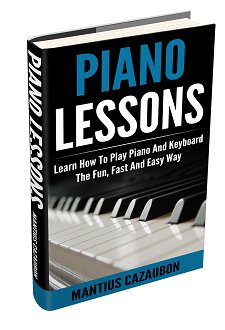Yamaha CVP405 no sound
by Aries Tapay
(Metromanila, Philippines)
All controls, song sequencer, demo, voice control, style control are working but no sound coming out from speakers, Aux Out and headphones.
The Aux IN is working and comes out of the speakers and headphones; volume control works.
The MIC (Signal/Over) lamps are always ON.
Can anyone help me repair my Clavinova?
ariestapay@yahoo.com
Comments for Yamaha CVP405 no sound
|
||
|
||
Search This Site:

Custom Search
Recommended For You
Learn to play piano and keyboards:
Click here to learn how to play keyboards and piano (with Piano For All).
Go here to buy a Yamaha keyboard.
Check out How To Read Music Fast: A 4-Step Beginner's Guide To Reading Music Quickly And Easily.