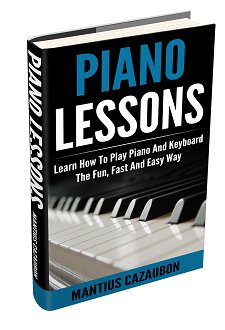Yamaha CVP-705 How to save a MIDI and convert it to MP3
After days figuring out how to make a multi tracks using MIDI, I want to save the file to both the piano internal memory and to the USB. I Also want to convert it to mp3 (or wav if I have too). I get as far as step #7 on page 81 of the user manual that goes something like:
Regards!
Comments for Yamaha CVP-705 How to save a MIDI and convert it to MP3
|
||
|
||
Search This Site:

Custom Search
Recommended For You
Learn to play piano and keyboards:
Click here to learn how to play keyboards and piano (with Piano For All).
Go here to buy a Yamaha keyboard.
Check out How To Read Music Fast: A 4-Step Beginner's Guide To Reading Music Quickly And Easily.